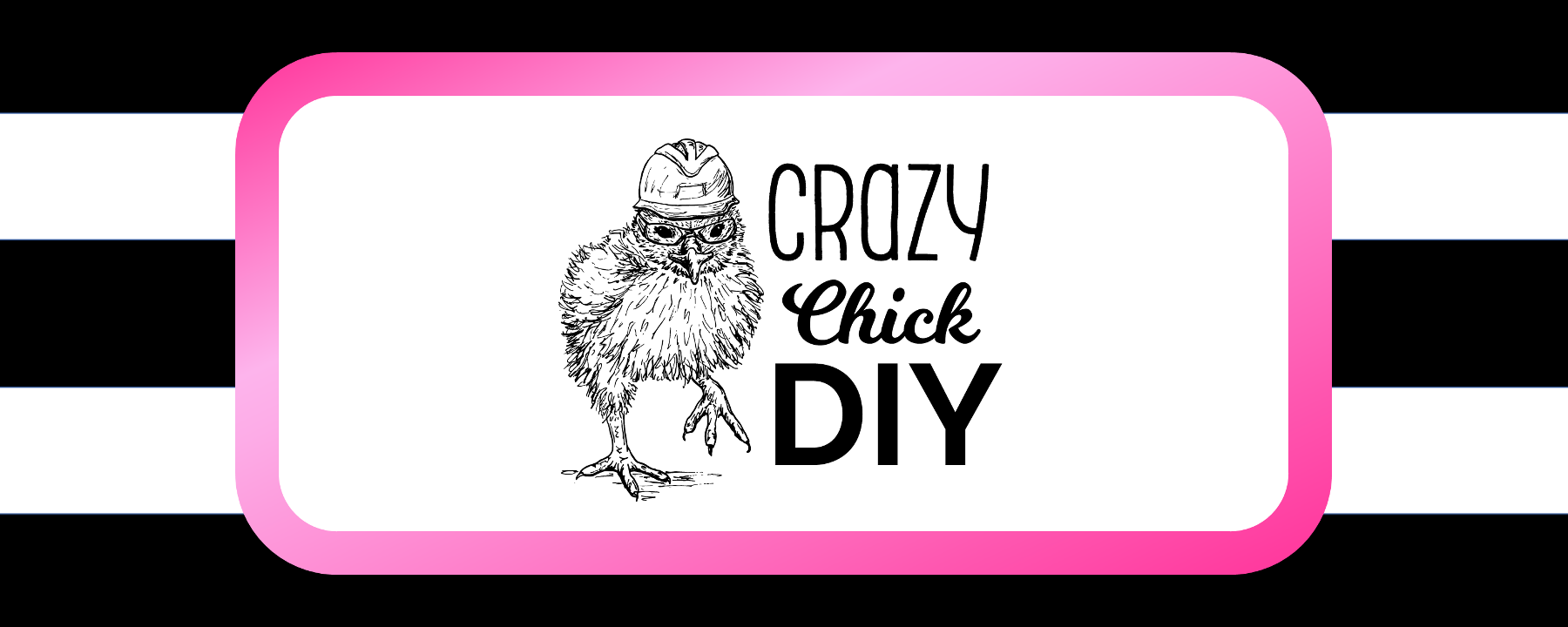Last weekend I got all of my subfloor installed and now it’s time to plan the decorative features of the room. When the original homeowners did this renovation, they didn’t center the window. I want the window to be the focal point of the room, and the asymmetry will drive me nuts unless I do something to even it out. I also wanted to increase the storage of my 50s house. I went to Pinterest and found my pinspiration.

- Not my picture, but I couldn’t find the original poster to give credit to.
Right now this room is a bit of a mess. There’s exposed insulation where I pulled the fireplace out and some missing drywall from where I needed to modify the electrical. I could have used pen and paper to help me visualize my finished product, but opted instead to use a digital tool.

There are a TON of tools available to help visualize and plan built ins, but probably the most widely available (and FREE!) is SketchUp. The interface is fairly intuitive, though I will admit I struggled with it for a morning before I felt like I had any clue what I was doing. For the engineers out there, you can also use more advanced engineering tools like SolidWorks, or Creo, if you really want to, but SketchUp is free so I went with that.
I set up my SketchUp account and created a new template in feet and inches. It opens a blank screen with a dude standing there for reference. Side note: That dude standing is named Josh. How do I know this? Because one of the included materials inside SketchUp is Josh’s Skin. You know, just in case you decide you really want to wallpaper your room with Josh’s skin.

First, I created my “blank slate”. I took the dimensions of the room I am working on and created my canvas to work on. There are four “set in stone” components I need to work around in this room. The first is that window placement. The second is the brown support beam (this is where the original exterior wall for my house used to be). In fact, this beam actually extends all the way up the ceiling, across the room, and then down the opposite wall. The third is the existing HVAC duct (not pictured, but it centers under the window). The last is the existing electrical which is below the window on the right hand side. While I could move this somewhere else, I don’t really want to so I am going to try to work around it.

Now that I had the blank slate, I started adding in the elements that I wanted in the room. This window looks into my backyard, with my chicken coop in the distance, and my garden on the way. This is my favorite view in my whole house, so I had my heart set on a window seat. I looked up standard dimensions for benches and window seats and came up with 18″ deep. I used this depth all the way across my built in., though I’ve seen others that either have it deeper than the storage, or shallower than the storage, so it’s really flexible.
The left side of this space is right next to my backdoor, so I really wanted to have a small, flat, “catch all” space to set things like the chicken water, etc. as I was coming in the door. Another thing I wanted on this side was somewhere to stash a pair of backyard shoes out of the way but easy to get to.
The right side is where I wanted the majority of my storage/display space to go. I hadn’t fully thought through what I wanted this to look like, so I just sketched in rough dimensions, giving myself the same space around the window between the bench, the left side cubby, and the right side storage.

Once I had a rough template, I wanted to add design elements from the surrounding rooms to help tie it all together. Last year my dad built me a BEAUTIFUL farm house table to go in the farm house I lived in.

This table is located to the left of the cubby. I wanted to carry this look, the dark stained wood mixed with the white into my built ins. I opted to keep the same layout, having the dark tops and the white bases, in my new built ins.

The solid front wasn’t getting the “look” that I wanted, so I converted to cubbies. The window is split in two, so I tried both two and four cubbies. I didn’t love the look of four cubbies, and it would involve me moving the electrical outlet, so I opted for two cubbies.

Now that I had the left and center sketched out, I needed to tackle the storage aspect. The driving factor behind using drawers vs. shelves on the bottom was the fact that I have three dogs. I didn’t trust them to have *that* much open storage.
I really just played around with different drawer sizes and combinations before I ended up on my final design. I like the fact that I have two window panes, two cubbies, two large drawers, and two smaller drawers. I’m sure someone else will hate it, but being able to use the modeling software to visualize it helps me know that *I* like the way it looks, which is really what matters most.
The other design element I wanted to tie in was something from my kitchen. My plan is to do subway tile as backsplash in my kitchen, so I threw that behind the shelves in the built in and love how it looks.

Now that I had a design I liked, I needed to figure out what cuts I needed, and what raw lumber I needed for everything. I modeled all of this with 1/2″ plywood, which seems to be pretty standard for built in cabinets/bookshelves. The bench and catchall tops I did with 2’s, since this is what my dad used on my table. SketchUp has a measuring tool that I used to get the rough dimensions of all my cuts.
My next step will be to model this again in the order I plan on assembling it. I’ll put that in another post with my cut list and lumber list for those who want to try this at home!